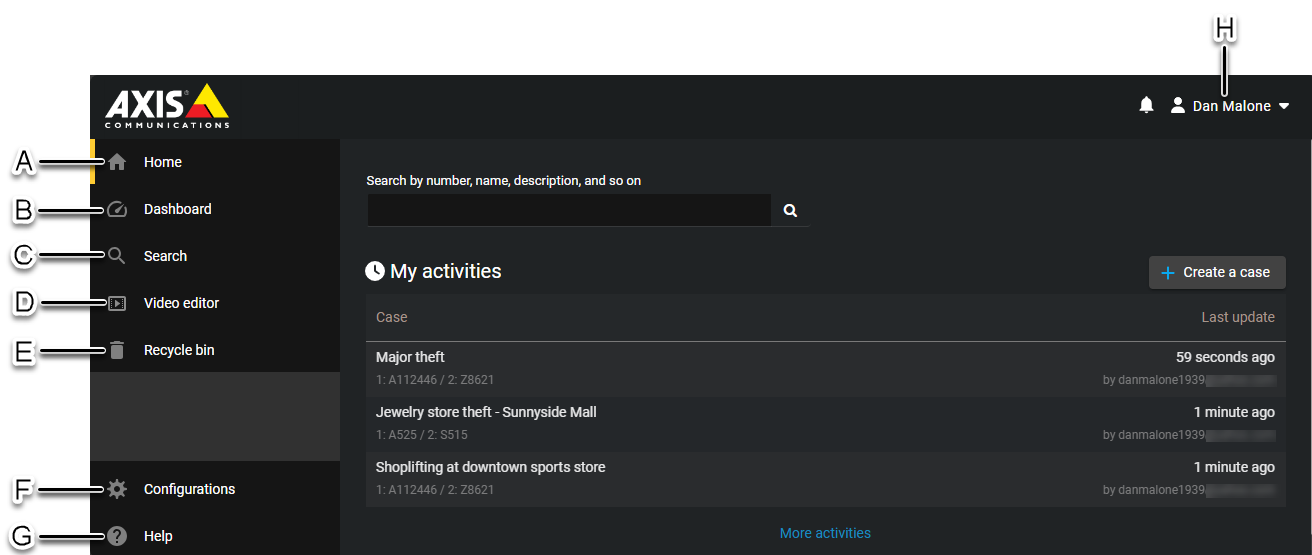Overview of the menu tabs in AXIS Case Insight
2024-09-09Last updated
The menu tabs in AXIS Case Insight are always available, no matter where you are in the user interface.
Watch this video to learn more. Click the Captions icon (CC) to turn on video captions in one of the available languages.