How can I create a bookmark to my AXIS Case Insight account?
2020-09-24Last updated
If you encounter an error when you navigate to your bookmarked AXIS Case Insight account page or have bookmarked the incorrect account, you can fix this by setting up a new bookmark.
Causes
- You bookmarked the URL provided by the Activate account button in your confirmation email.
- You bookmarked an incorrect account, such as a testing account instead of your organization's production account.
Solution
Delete all bookmarked AXIS Case Insight pages that cause an error. Select the required host as detailed in your account activation email and bookmark it.
Note: The hostname displayed before the account ID in your account URL will vary depending on
the region where your account is hosted.
| Region | Host |
|---|---|
| United States | https://us.caseinsight.axis.com |
| Europe | https://eu.caseinsight.axis.com |
| Australia | https://au.caseinsight.axis.com |
| US Government | https://usgov.caseinsight.axis.com |
| Canada | https://ca.caseinsight.axis.com |
Bookmarking using Google Chrome
- Open Google Chrome and, in the top right of the browser window, click
More (
 ) to
open the menu.
) to
open the menu.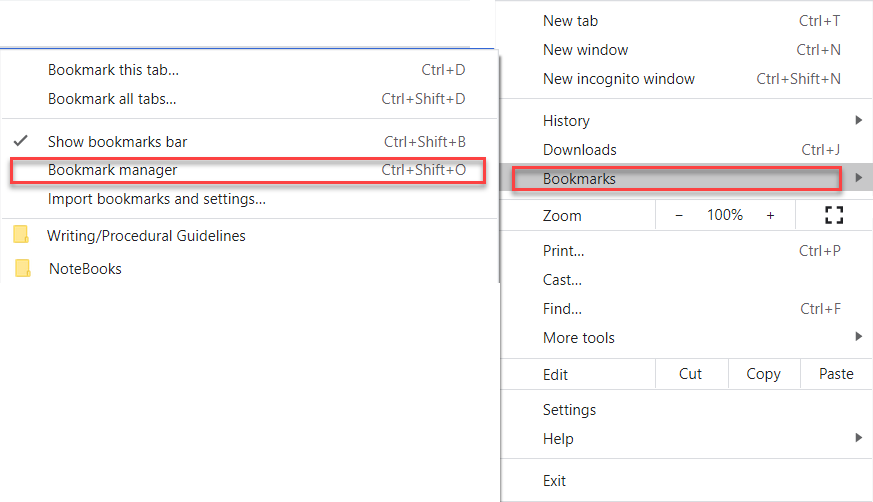
- From the menu, hover over and click Bookmark manager.
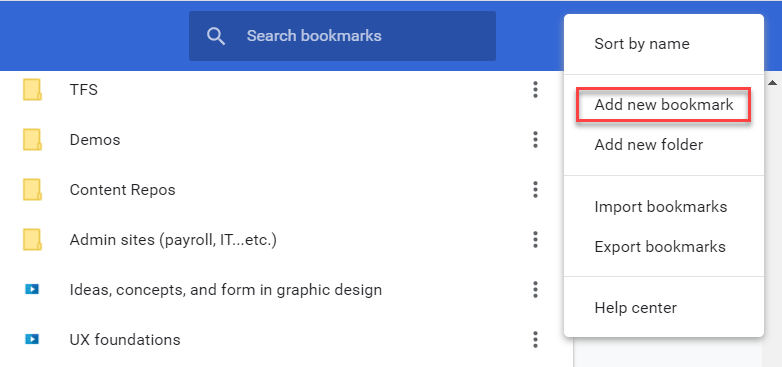
- From the bookmark manager page, select the three dots in the top right of the browser
window and click Add new bookmark.
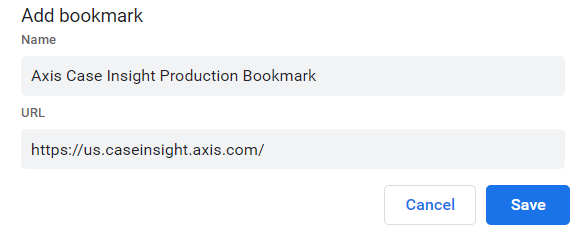
- Add the host you need and save the bookmark.
