Why is a preview of a PDF not displayed in AXIS Case Insight?
2020-09-22Last updated
If a user is unable to view a PDF file in a case, you need to make sure that they have View and download permissions on the PDF file.
Cause
When a user generates a preview of a PDF file, it is possible for the user to go to their browser console to download it because a download of the file is generated each time you open it for preview. To mitigate this workaround, users who have View permissions for a case cannot view PDF files because they would also be able to download the PDF files without the View and download permission using this method.
Solution
Give the user who needs to see the PDF View and download permission in the related case.
- Select your case of choice.
- Select the file you need the user to view and click More
(
 ).
). - Click View details.
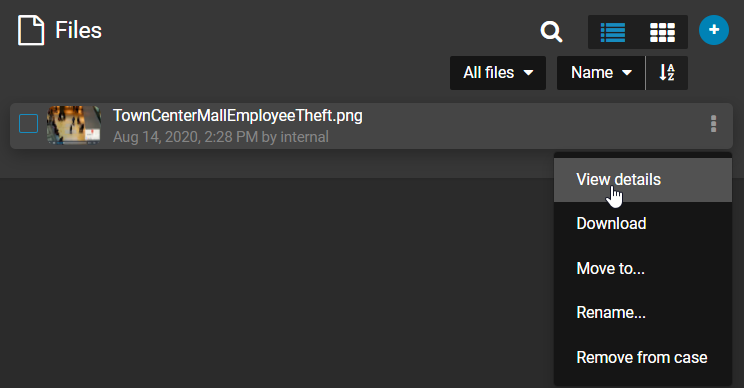
- Select Override permissions from cases.
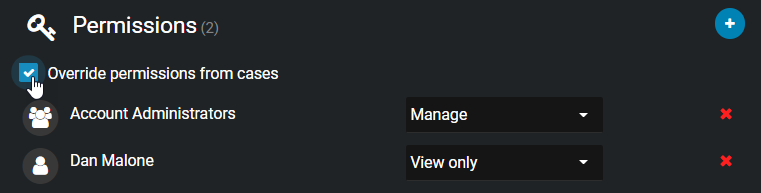
- Change the permission from View only to View and
download on the PDF file you want the recipients to view and click
Save.
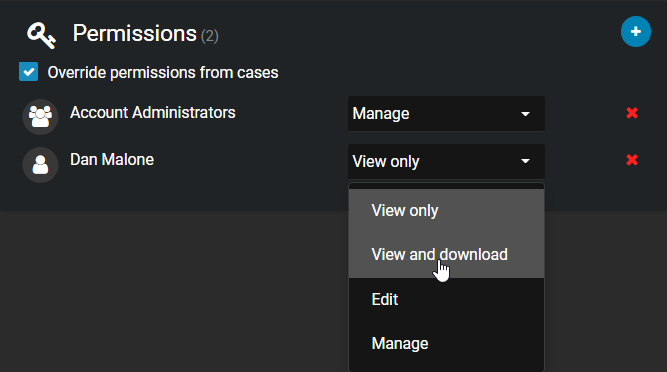 Note: All other files on the case remain View only, except for the specific ones you modify.
Note: All other files on the case remain View only, except for the specific ones you modify.
