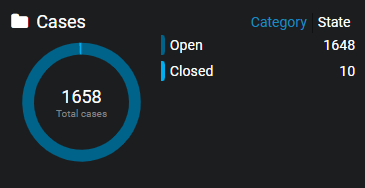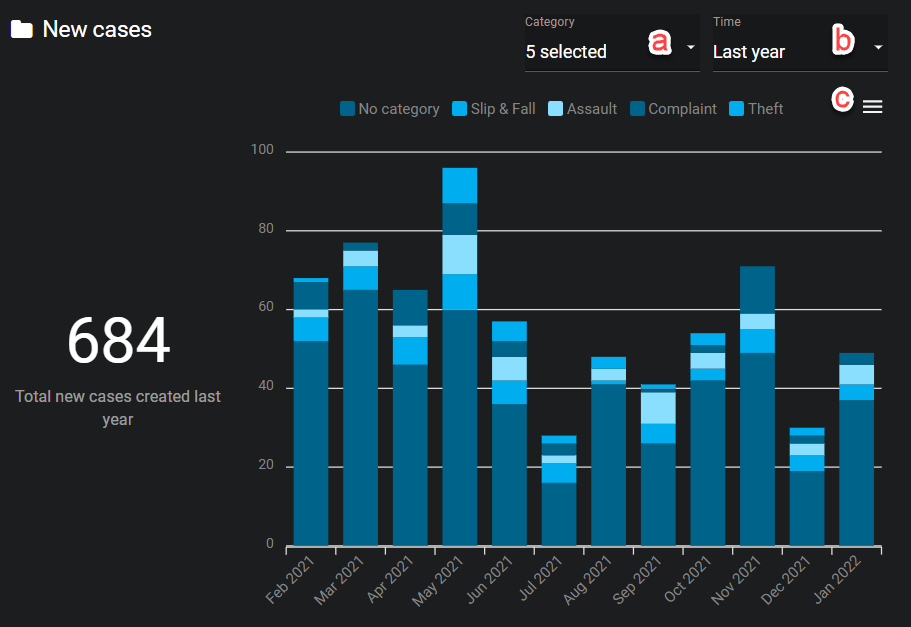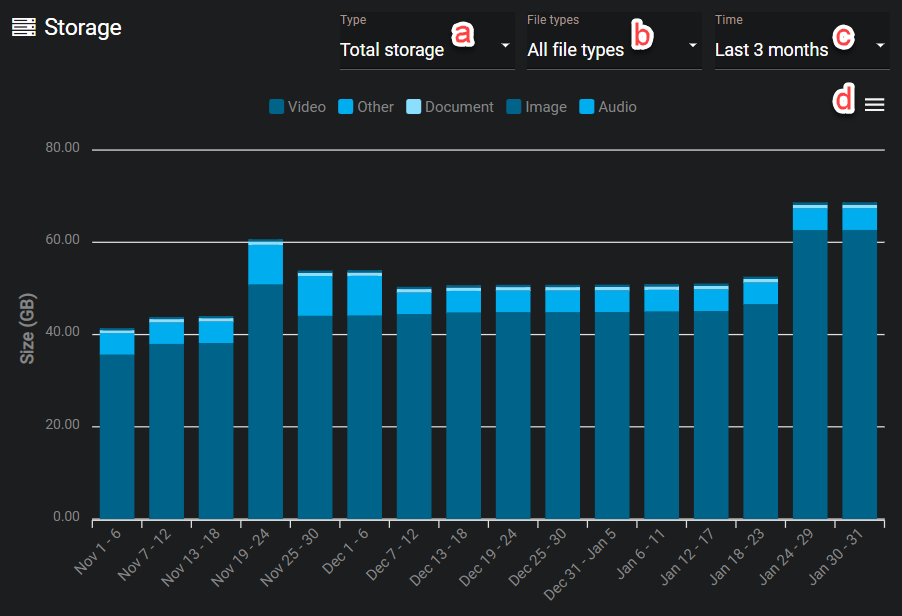2022-02-17Last updated
After you have created some cases assigned them to the correct categories, you can
configure the AXIS Case Insight dashboard.
What you should know
Only users included in the View dashboard security policy can configure the
dashboard.
Procedure
To date section: This section gives an overview of
data added since the creation of the account. Total data storage is can be organized
by category or state.
-
In the Cases section, examine the types and status’ of
investigations that your organization has handled using AXIS Case Insight. Organize total cases by:
-
In the Storage section, you can assess how your
organization has used storage between the following media types since the
creation of your account:
- Video
- Document
- Image
- Audio
- Other
-
In the Requests section, you can examine the total number
of requests, organized by request status, that your organization has handled. It
can be an indicator of the overall health of your organization’s request
process. Examine requests by the following status':
- Pending
- Processing
- Completed
- Partially Completed
- Denied
- Canceled
- Video Unavailable
Historic section: Examine these statistics and
filters give you a more detailed understanding of the data your organization has
collected.
-
In the New cases section, gain insights into the number
and types of investigations that were created over a configurable time period.
Use this to identify trends over time related to different incident categories,
or to assist with resource allocation for future cases. Configure the following
in the New cases section:
-
Click Category and select the categories you
require.
-
Click Time and select the time period you
require.
Note: To see your all time stats, you must click
Time and then click
Custom. Then, select the day you opened
your AXIS Case Insight account.
- Optional:
If you want to download the data, click Download
(
 ) and select a file type.
) and select a file type.
-
In the Storage section, discover how storage is allocated
between the different types of evidence used in your investigations. Assess your
storage needs over time and examine how much of each specific media type your
organization has added in the past week, month, or other period of time.
Configure the following storage settings:
-
Click Type and select New
storage or Total storage.
-
Click File types and select the file type that
you want to examine.
-
Click Time and select the time period you want
to examine.
- Optional:
If you want to download the data, click (
 ) and select
a file type.
) and select
a file type.