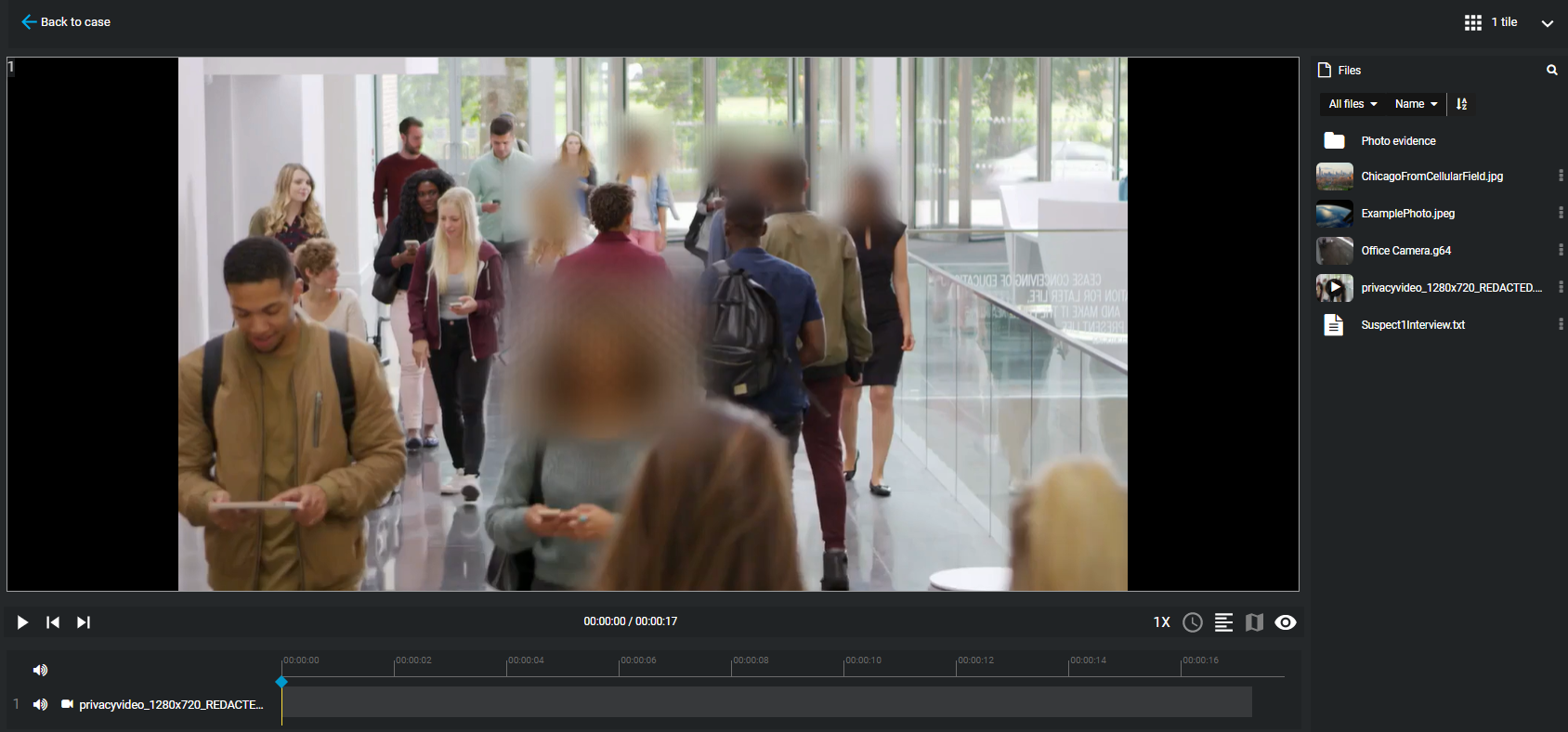2024-08-28Last updated
If you have many files in a case, you can quickly navigate and preview all of the
files by using the Evidence preview window.
What you should know
The Evidence preview window is used to quickly navigate many
evidence files:
- Evidence image files and videos are displayed as thumbnails in the
Files list in the Evidence
preview window, so that you can quickly find the evidence that
you need. Click a file to open a preview of the evidence in the
Preview pane to the left of the
Files list.
- The View details button opens the selected file in a new
browser tab to keep the focus on the case.
- When a preview is not available for a file, a generic file icon and a download
link are displayed.
Procedure
-
Open an existing case and click any file in the Files
section.
The
Evidence preview window opens if there are two
or more files in the case.
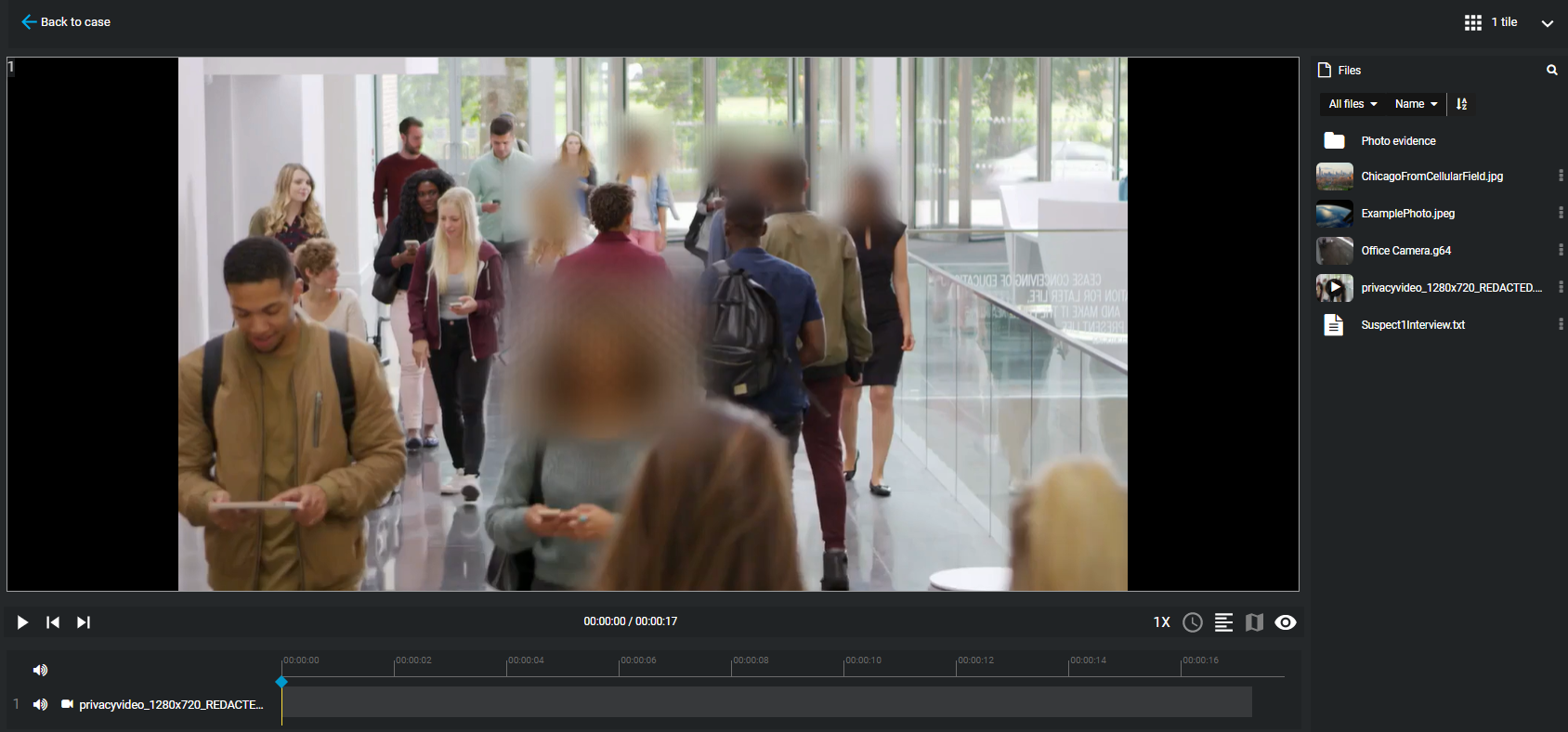
-
To sort the evidence Files list, click Sort
by and select the filter that you require:
- Uploaded time
- Sorts the evidence preview list results based on the file
upload time. Click the ascending or descending arrow to change the Upload
time sort order.
- Start time
- Sorts the evidence preview list results based on the file start
time. Click the ascending or descending arrow to change the Start
time sort order.
- File name
- Sorts the evidence preview list results based on the file name.
Click the ascending or descending arrow to change the File name
alphabetical sort order.
- File type
- Sorts the evidence preview list results based on the file type.
Click the ascending or descending arrow to change the File type
alphabetical sort order.
- Uploaded by
- Sorts the evidence preview list results based on who uploaded
the files. Click the ascending or descending arrow to change the Uploaded
by alphabetical sort order.
-
Use the Scroll bar to quickly navigate the evidence
preview list results.
-
Click a file in the Files list to preview the file in
the Preview pane.
-
Click View details to open the file details in a new
browser tab, while keeping the focus on the case.
After you finish
- Click Download if you want to download a copy of a
file.
- Click Edit if you want to trim or redact a video
file.