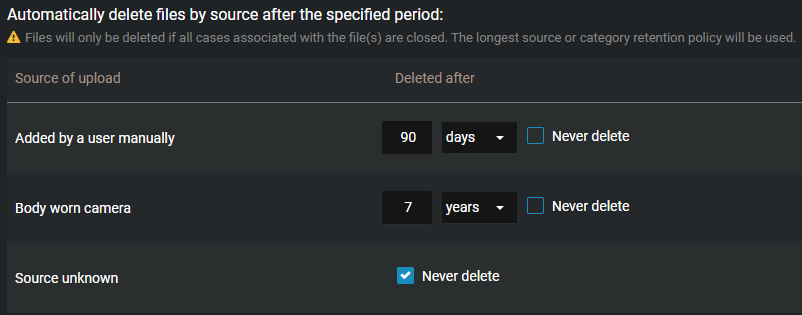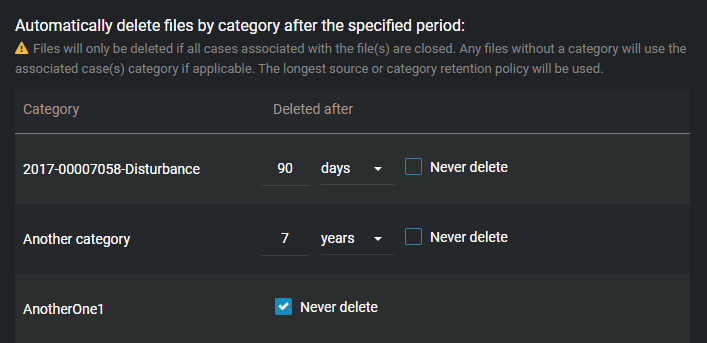Setting the retention period for cases and files
To ensure that evidence is deleted when it is no longer required, you can configure retention periods for cases and files in the recycle bin. You can also configure retention periods to automatically delete files by source or category.
What you should know
- Digital evidence can be stored in accordance with the requirements of the incident. For example, the incident category of the case will be used to determine the retention policy.
- Digital evidence can also be stored based on the device type that is associated
with the recordings. For example, body worn camera (BWC) video could be kept for 90 days, public surveillance video
could be kept for 30 days, and so on.
If a file is associated with a case, it inherits the retention policy of the case. If the file retention policy is longer than the case retention, then the file retention policy is used.
Closing and reopening cases also affects the retention period for files. For example, when a closed case is reopened, the scheduled deletion for files associated with that case is changed back to Never delete provided that the file is not in the recycle bin.
Procedure
Example
Watch this video to learn more. Click the Captions icon (CC) to turn on video captions in one of the available languages.
After you finish
For example:
- If you change the retention period for the recycle bin some files could be permanently deleted.
- If you change the file retention period by source or category files could be automatically deleted and end up in the recycle bin.
Cases and files that have been automatically deleted remain available in the recycle bin for the specified retention period. All deleted cases or files can be restored while they are in the recycle bin.